ABA QR
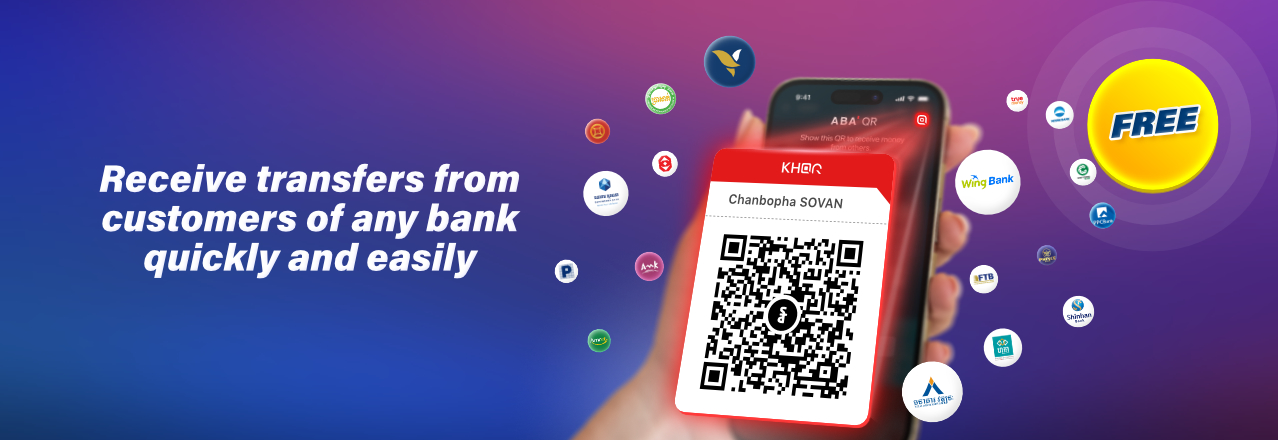
ABA QR accepts payments and transfers from ABA Mobile users and customers of other banks that support KHQR.
To receive funds, just show your ABA QR on the mobile screen, share it as a link via messenger apps, or even print it out if you need to get transfers often.
Key benefits
Quick
No more manually entering account numbers
Easy
Just scan the QR code or tap the link to transfer
Safe
No more telling others your ABA account number
How to set a Default Account for ABA QR?
To enjoy receiving money transfers using ABA QR, you shall set up a Default Account:
- Launch ABA Mobile and tap the round red icon (ABA QR button) on the top right corner of the screen1;
- Tap Enable Now and select an Account to set as default2;
- Enter your 4-digit PIN to confirm, and your unique ABA QR is created.
1 Available in the latest version of ABA Mobile only. Make sure you update your app version from your smartphone's app store.
2 You can change or disable the Default Account at any time.
How to receive money using ABA QR?
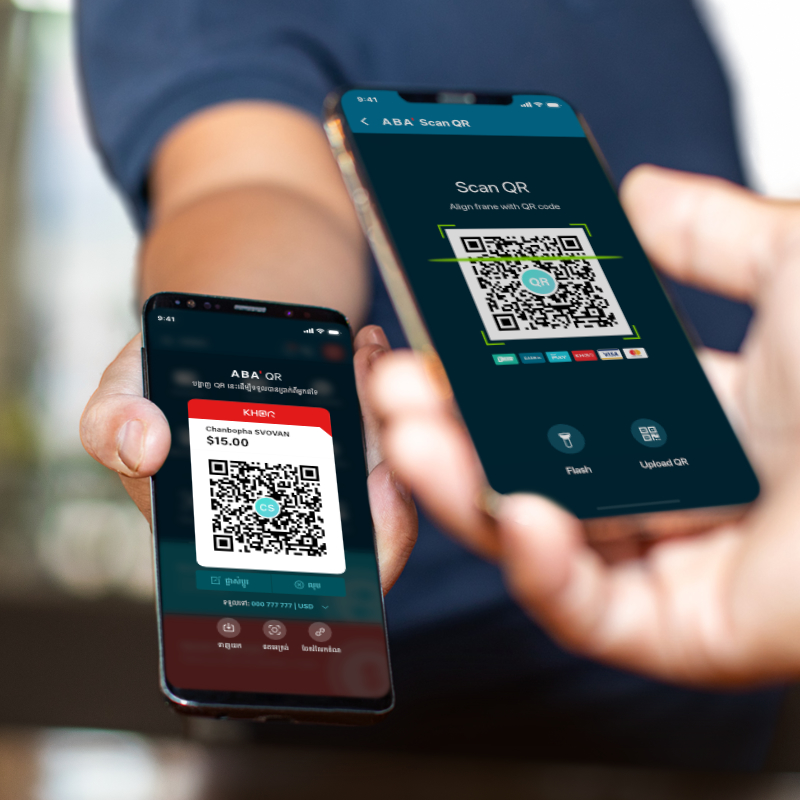
Via QR
When near the sender, launch your ABA Mobile app and tap on your ABA QR button to display your ABA QR code so the sender can scan it with their ABA Mobile app.
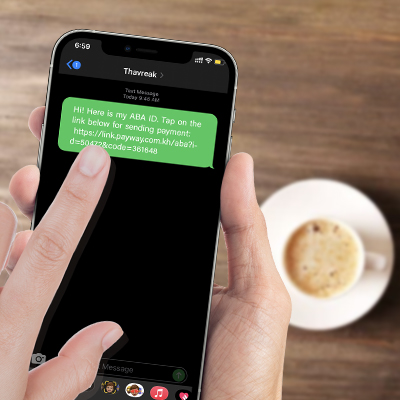
Via Transfer Link
If you want to receive money from a sender who is not near you, share your ABA QR as a link by tapping the Share Code icon below your ABA QR. Choose your preferred chat or messenger channel and send your code as a link. The sender will need to tap the link, and their ABA Mobile app will automatically launch to finalize the transfer.
How to send money using ABA QR?
Via QR
Scan the receiver's ABA QR code with your ABA Mobile, enter the amount to transfer, and confirm with your 4-digit ABA Mobile PIN.
Via Transfer Link
Tap the receiver's ABA QR link received in a chat, messenger, or email, and your ABA Mobile app will automatically launch. Enter the amount to transfer and confirm with your 4-digit ABA Mobile PIN.
Get the App
Click the icon below to download the application from Apple's App store, Google's Play Store or Huawei's AppGallery. After downloading, simply follow the screen instructions to start mobile banking!
Need help?
Contact us instantly without leaving the ABA Mobile app by tapping the Contact Us button on the app's main screen. Additionally, you can chat with us via Facebook Messenger, on our website, or call us 24/7 hotline at 098 203 203.
General Terms and Conditions, General Terms and Conditions for Online Services, and ABA Mobile Terms and Conditions apply. You need Adobe Reader to view these PDF files.

