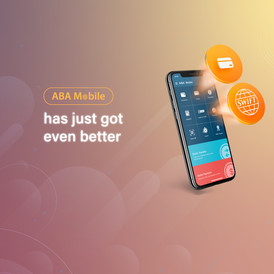ABA Mobile enhances with plastic cards order and higher SWIFT transfer limits
30/Jul/2020
The ABA Mobile banking app receives a significant enhancement with the launch of plastic cards ordering and the increase of the maximum amount for SWIFT International Transfers.
With the plastic debit card order feature, ABA Mobile app users can now browse between the available ABA cards, choose the most suitable card and order it in a few taps on their smartphone without coming to the branch. Customers can choose to request delivery of their new card to their home or office (for Phnom Penh area only) or pick up the card at the branch.
Here is how to order a new plastic debit card in ABA Mobile easily:
- Tap Cards button on the main screen;
- Tap Debit Card button;
- Choose your card between Visa, Mastercard or UPI;
- Select the USD account you want to link with the card;
- Select the receiving option for the new card1;
- Confirm the order with your ABA Mobile 4-digit PIN.
1 You can choose to either pick it up at a branch or get it delivered to you (within Phnom Penh area only).
This feature becomes a valuable addition to the existing function of issuing Virtual cards in ABA Mobile.
For sending larger amounts via SWIFT in ABA Mobile, the feature to upload supporting documents was added. Now, ABA Mobile users can send abroad up to USD 30,000 using SWIFT International Transfers after uploading images or scanned files that indicate the purpose of the transfer (agreement, contract, invoice, and others). The monthly limit of SWIFT Mobile International Transfers was also increased and goes as high as USD 60,000 now.
To send USD 10,000 or more via SWIFT in ABA Mobile, please follow these steps:
- Launch ABA Mobile and tap Transfers,
- Select International Transfer – SWIFT;
- Select the account you want to transfer from;
- Fill in the receiver’s details1 and the transfer amount;
- Tap Next button to upload the supporting documents.
1 If you are sending money to your own account abroad, supporting documents are not required for the transaction.
For more information on SWIFT International Transfers in ABA Mobile, please visit our SWIFT Mobile Transfers webpage. To access these latest features, update your ABA Mobile app from the app store today!
To access these latest features, update your ABA Mobile app from the app store today!